Audio Products in Review for MAC, PC and Linux
The Audio Product department is provided so that audio gear and software can be evaluated. The review will be honest and accurate.
MP3 Player for: Windows and Android (free)
March 21, 2022 by: Get Solve 4 You

Free streaming and audio player which has many functions and possesses a very pleasing interface with alternate skins. There are no adware, nagging (nagware) nor limitations.
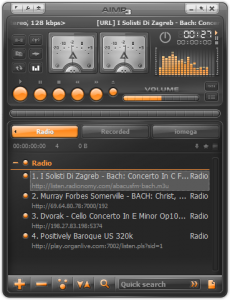 |
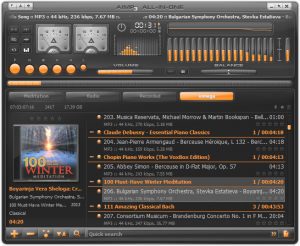 |
|||
Visit website: http://aimp.ru/
From the Author:
AIMP is a full-featured free music player designed with sound quality and wide, customizable functionality in mind. Over twenty audio formats are supported. This is one of the best music players you can find on the Internet.
Audio is processed in 32-bit for crystal-clear sound. The player features a 18-band graphics equalizer with extra built-in sound effects. You can extend the existing functionality adding Input, DSP and Gen plug-ins from Winamp. All local and global hotkeys are customizable. Full Unicode support. You can convert AudioCD to MP3, OGG, WAV or WMA. Similarly, you can grab sound from any audio device on your PC to MP3, OGG, WAV or WMA formats.
Simply try to compare AIMP with competitor websites that have the option to download a free music player and you will be surprised by quality and features of AIMP.
Multi-track Player/Recorder for: Windows, MAC and Linux (free)
February 21, 2014 by: Ron Dorsey

This is a list of features in Audacity, the free, open source, cross-platform audio editor. For full information on how to use these features, go to the help pages.
Recording
Audacity can record live audio through a microphone or mixer, or digitize recordings from cassette tapes, records or minidiscs. With some sound cards, and on any Windows Vista, Windows 7 or Windows 8 machine, Audacity can also capture streaming audio.
About Editing Store Bought MP3 Files
Unfortunately Audacity is not efficient in editing your store bought MP3 files which include album art covers. Although it has been requested as a feature, it just is not the tool for editing store bought MP3 music files. It was mentioned that Mp3DirectCut would be a means of editing your Mp3 files. In editing you may want to remove artifacts (crop) like the start of ending of a music file. MP3DirectCut was excellent in being able to edit an MP3 file while retaining the album art tags. It opens very quickly and all operations are snappy. You can edit an MP3 file also in Audacity, however when you export it to an MP3 file, you are trying to encode an already encoded file and thus degrading the audio.
Normalize and Amplify
These are two topics which can be confusing to the average person. Audacity adds another function called Amplify which raises the output level of a stereo track with regards to the highest peak within the recording. In my testing, I found there is little difference between Normalize and Amplify. A good mix/master needs no normalizing nor amplifying.
About the Community Forum
I found it helpful however you need to be watchful of the primadonna like behavior of Gale Andrews. One wrong move, you will get tossed out.
List
Music Gear Zoom H6 6 inputs 6-Track Pro Studio Grade Recorder
Total Recorder (with VideoPro)
July 10, 2012
Website /

Audio/video recording from any source via data stream, audio stream and with a fully automated scheduler. Total Recorder 8 by High Criteria is an interesting product for producing audio tracks from your online radio, web or directly from any output source.
Listed by manufacturer:
Total Recorder Professional Edition Main Features:
- Record directly in any supported sound format. PCM, MP3, WMA, Ogg Vorbis, FLAC, APE and any format provided by a system codec are supported. Under Windows 7 AAC Audio within MOV (for playback only), MPEG-4, and 3GP containers is also supported. In addition Professional Edition provides support for a number of high-quality stereo formats (PCM - up to 192kHz 24bit and float, FLAC - up to 192kHz 24bit, WMA Lossless - up to 96kHz 24bit, and formats provided by the Windows Media Audio Professional codec). For more information, see the Selecting an Optimal Recording Format Tutorial.
- Capture streaming audio or record local audio files reproduced by other programs, such as RealPlayer, Windows Media Player, iTunes, Musicmatch Jukebox, WinAmp, and others. These recordings are performed without the need for special lines for your sound board and without a loss of quality due to redundant conversions from digital to analog to digital. Many additional options are available. For example, you can use accelerated recording to increase the recording speed or you can choose to suppress Internet transmission gaps. For more information, see the Recording an Internet Broadcast Tutorial.
- Record any sound passing through any line of your sound card with the ability to listen to audio being captured. For example, you can record sound being played back by an external program, or sound from a microphone, an external LP, cassette, CD/DVD player, AM/FM/Satellite radio, etc. For more information, see the Recording from an External Device tutorial.
- Use Total Recorder as a VoIP recorder to record both parties of a VoIP (Voice over IP) calls or an Internet-telephony conversation when using programs like Skype, Google Talk, Yahoo voice, MSN, etc. For more information, see the Recording VoIP Calls and Internet-telephony Conversations Tutorial.
- Background record (i.e. capture streaming audio) an Internet-broadcast in MP3, WMA and Ogg Vorbis formats. This feature allows you to do the following:
– Capure streaming audio (an Internet broadcast) in their original format without decoding and re-encoding.
– Record without using an external player.
– Extract track information from a stream.
You can also slow down or speed up the playback of an Internet broadcast. - Convert files to any supported format (including on the fly converting while recording). For more information, see the Sound Format Conversion Tutorial.
- Edit sound files using a built-in sound editor. This built-in sound editor allows you to cut, trim, and join your recordings. Editing can be performed using a visual representation of the sound or using clipboard operations. All editing functions are performed without decompressing/recompressing to preserve sound quality and save time.
- Use the time shift feature to listen to the recorded sound while a recording is being made. While listening, you can move anywhere within the recorded part of the sound stream and start playback.

- Split recordings on separate clips. You can indicate that the sound being recorded will be split on separate clips during the recording. File tags can be created automatically.
- Split recordings on separate files. You can indicate that the sound being recorded will be split into separate files during recording based on different conditions (size, duration, low sound level, etc.). Splitting an existing recording can also be done. For more information, see the Splitting and Tagging Files Tutorial.
- Use Cue-sheet files. Total Recorder lets you create cue-points, which can be used for splitting a file afterwards. These cue-points can be created manually, for example to make a bookmark in a sound file. Or they can be created automatically during a recording session (based on pause reduction, changes of the clip information in an external player, etc.) or while capturing streaming audio and information about a track changes.
- Create and edit file tags. Total Recorder can work with file tags for any of the supported media formats. Tags can also include artwork and the recording's start time with the ability to display this timestamp.
- Play a media file at a slower or faster speed than normal while optionally preserving the original tone.
- Schedule playbacks or recordings using Total Recorder's powerful built-in scheduler. For example, you can schedule a recording and use a stop condition such as an absolute time, a duration, the absence of a sound signal, and so on. The scheduler includes many other options. For more information, see Using the Scheduler Tutorial.
- Normalize recordings to adjust the level of sound. Normalization of MP3 files is performed without re-encoding or any loss of quality.
- Perform general operations on playlists, such as merge multiple files in a playlist, rename files from a playlist using tag information, save a playlist, etc.
- Favorites are supported by Total Recorder. Favorites provide a faster and more convenient way to open a file, playlist, or URL. You can organize your Favorites list, use predefined sample links, and export and import Favorites.
- Put your computer in standby or hibernate mode when an automatic job completes.
- Perform batch processing. You can use batch processing to convert, normalize, split, rename, tag, change speed, apply add-ons, or perform other operations on multiple files. For more information, see the Batch Processing Tutorial.
- Save an audio file with a different speed than the speed with which it was recorded. This can be useful, for example, when you have recorded a news transmission and you want to listen to the recording at a faster speed.
These are only some of the features of Total Recorder Professional Edition. For more information, refer to the program's Help or the PDF-documentation.
Generally, the steps you should take to buy Total Recorder are as follows:
- Download and install a no-cost evaluation copy of the program to make sure it addresses your requirements and runs properly on your PC.
- Try the product. We have prepared a FAQ-page and a number of tutorials to help you achieve your goals faster. Free and fast technical support is provided even with the no-cost evaluation version of our products.
- You must purchase a registration from us. Please refer to the purchase page on our web site for the various payment options.
- We will send you an email with a registration code.
- You plug the registration code into the evaluation version and you will then have a fully functioning version of the program.


